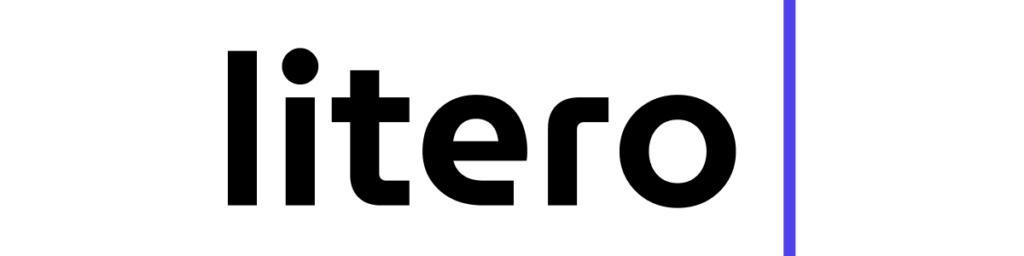Microsoft Word’s spell check tool is essential if you write for academic and professional writing. However, knowing how to effectively use and customize the spell check in Word can simplify proofreading and free up writers’ time to think about crafting strong arguments and ideas. This guide offers simple tips to make the most of Word’s spell-check capabilities and how Litero AI improves academic writing with advanced editing and research assistance.
Why Every Writer Needs Spell Check in Word
Spell check in Word fixes spelling errors and ensures you write polished and professionally. The validity and intensity of your work can somewhat be ruined if your spelling and grammar aren’t free from errors, too, which shows the effectiveness of being good in spell checks. Key benefits include:
- Professional Presentation: Correct spelling and grammar indicate details in academic or professional states.
- Time Efficiency: Spell check reduces the amount of manual proofreading needed.
- Readability: Text that is easier to understand is correct in spelling and grammar, giving a better overall impression.
This provides a solid foundation for using Word spell check so that you can spend more time writing good content. Litero AI has unique features for academic writers who need extra support when writing, including real-time suggestions, advanced grammar checks, and more.
How to setup and activate Spell Check in Word
Be sure to have your spell check turned on and fully customized to your needs to get the best results. Here’s how:
- Access Spell Check: To open your document in Word, go to the menu ‘Review’ and select ‘Spelling & Grammar.’
- Language Preferences: To keep the spell check in line with your regional spelling (say, British or US English), select ‘Language’ from the ‘Review’ tab and set your language preference.
- Enable Automatic Spell Check: Under “Notes,” ensure that “Check spelling as you type” is on. This way, when you make a mistake, it is underlined immediately.
- Configure Autocorrect: The Autocorrect feature automatically corrects common errors as you type. It’s available through “File” > “Options” > “Proofing” > “Autocorrect Options.”
- Add Specialized Terms: To prevent your spell check from flagging commonly used academic or industry-specific terms as errors, add them to your custom dictionary.
Once these features are set up, Word’s spell check will become an excellent tool for checking your writing.
How to Use Features in Word
To get the most out of spell check in Word, consider using these strategies:
- Combine with Grammar Check: Word’s grammar check does more than find misspelled words; it can detect subject-verb agreement errors and identify the wrong word choice.
- Use Language Variants Thoughtfully: If your document will have an international audience, make sure your spelling is what you want to use (e.g., British vs. American English).
- Review Suggestions Carefully: Spell check doesn’t always get context, so scan each suggestion carefully to ensure it is what you want.
Litero AI provides advanced grammar insights and style suggestions for academic writing to give you additional support. It offers real-time and auto-suggestions to help you write polished sentences and retain your voice.
Features in Word’s Spell Check Tool
Beyond basic spell-checking, Word offers advanced tools that further improve document accuracy and readability:
- Autocorrect and Text Suggestions: Autocorrect instantly replaces common typos, and text suggestions help you refine your wording for a smoother flow.
- Thesaurus and Style Suggestions: Words built-in thesaurus and style suggestions help you improve vocabulary and change how sentences are worded, making for a more professional appearance in your writing.
- Custom Dictionary for Specialized Terms: Adding custom or technical terms to Word’s dictionary prevents the spell checker from constantly flagging such terms as errors, making them great for academic or industry-specific writing.
These advanced features can help your writing; however, if you need more in-depth academic support, Litero AI also has tools such as a citation generator and access to academic libraries.
Common Mistakes in Using Word
While Word has spell check, it’s essential to use it sensibly. Here are some common pitfalls:
- Over-Reliance on Spell Check: Spell check in Word may not catch context-based context-based errors, such as homophones (there vs. their) or more subtle grammatical errors.
- Ignoring Grammar: Grammar mistakes are only caught by spell check. However, Word’s grammar check or another editing tool can find more intricate ones.
- Neglecting Custom Dictionary Updates: To better your workflow, you should add specialized terms used frequently to your custom dictionary.
With these tips, you can get the most out of Word’s spell-check features, avoid standard mistakes, and create more polished documents.
Microsoft Word’s Spell Check and How Litero AI Completes It
Litero AI provides a complete academic writing solution beyond Microsoft Word’s spell check. Built specifically for students, Litero AI offers features that enhance the writing process:
- Advanced Grammar and Style Suggestions: With Litero AI, Word’s spell check is no longer enough. Litero AI helps refine sentence structure, improve clarity, and suggest a style for high-quality academic writing.
- Citations and Research: The citation generator of Litero AI pulls from reputable academic libraries to quickly add accurate citations, which is a must for students working on research papers.
- Paraphrasing and AI Detection: Litero’s paraphrasing tool helps keep your writing original, and the AI detection feature lets students keep their unique writing voice.
Conclusion
Spell check in Microsoft Word is an essential step in the writing process to clear documents, make documents professional, and remove simple errors. But Litero AI also offers resources for students and academic writers who want to do more than basic proofreading and improve their writing productivity and accuracy. Litero AI is a comprehensive academic writing assistant offering grammatical and style checks, citation generator, and paraphrase tools to help simplify and enhance your work.